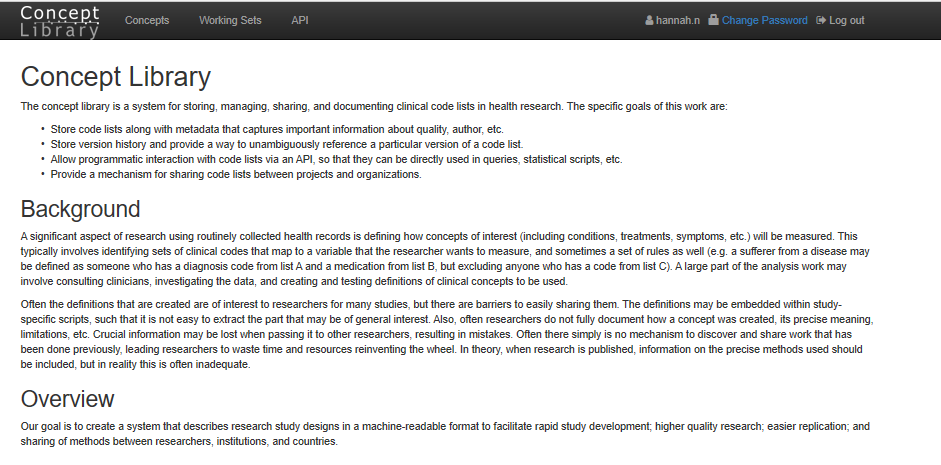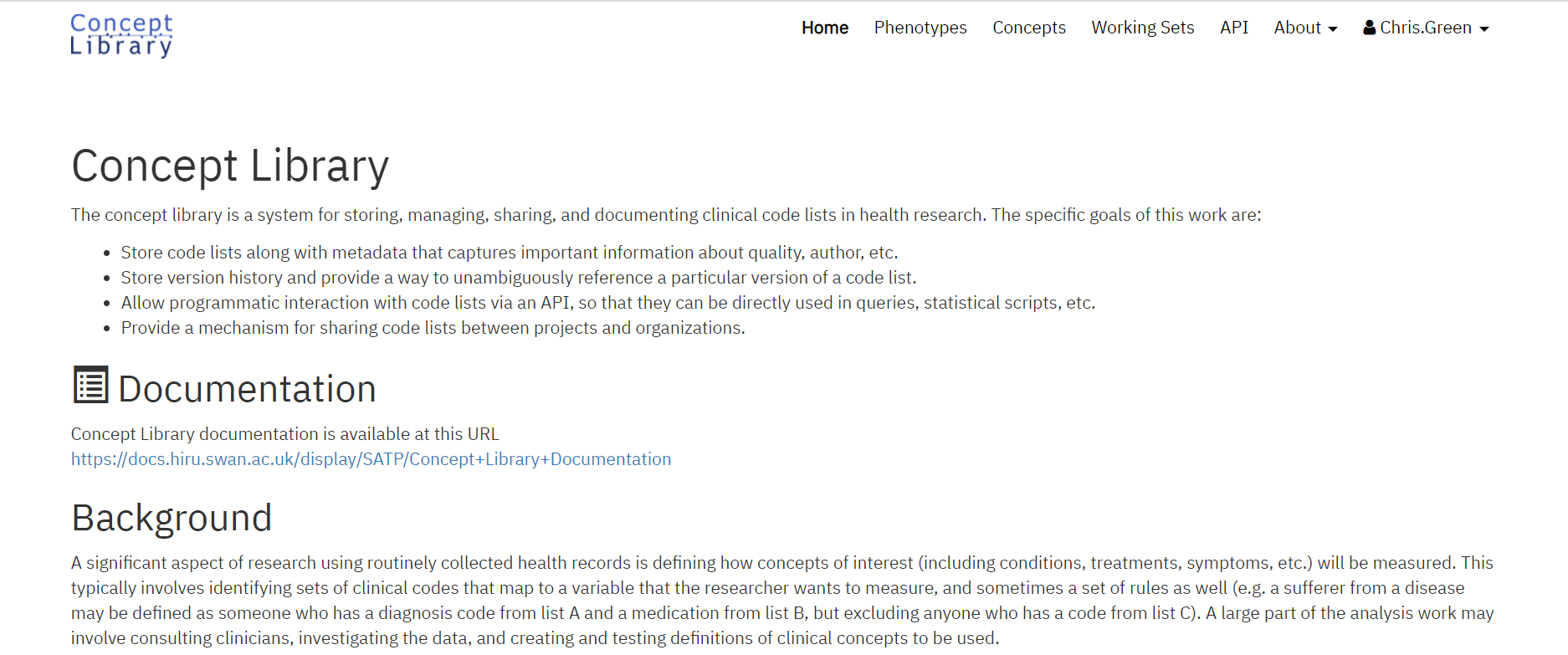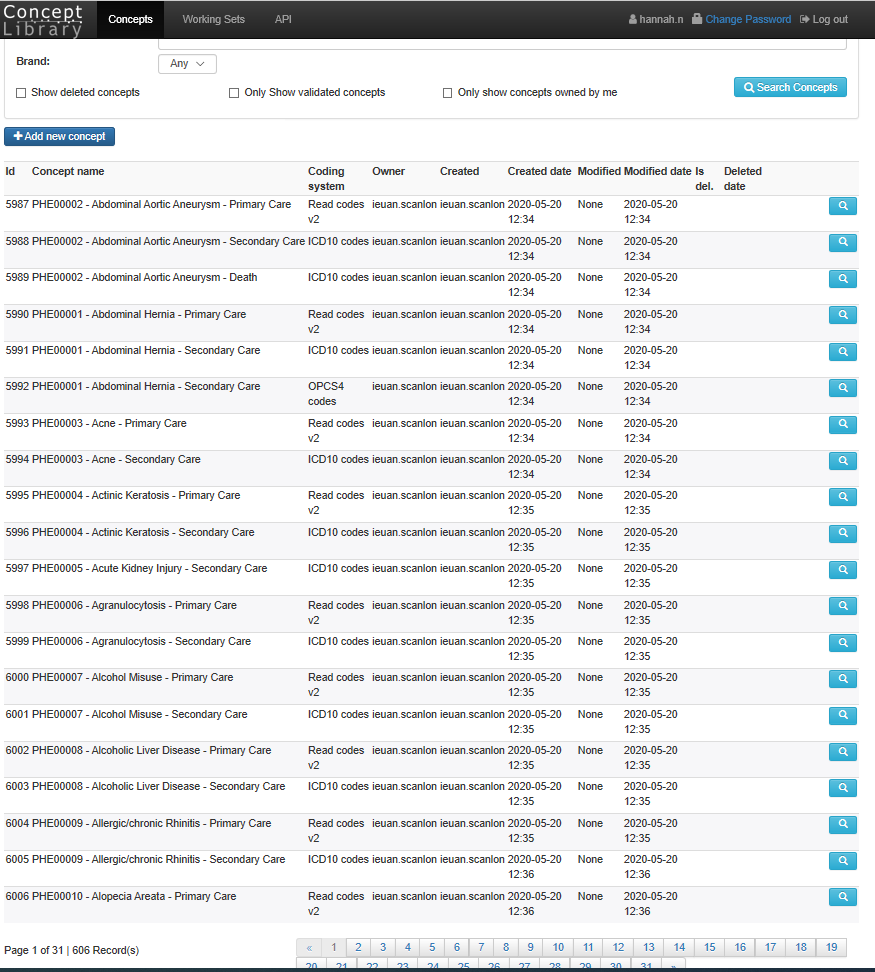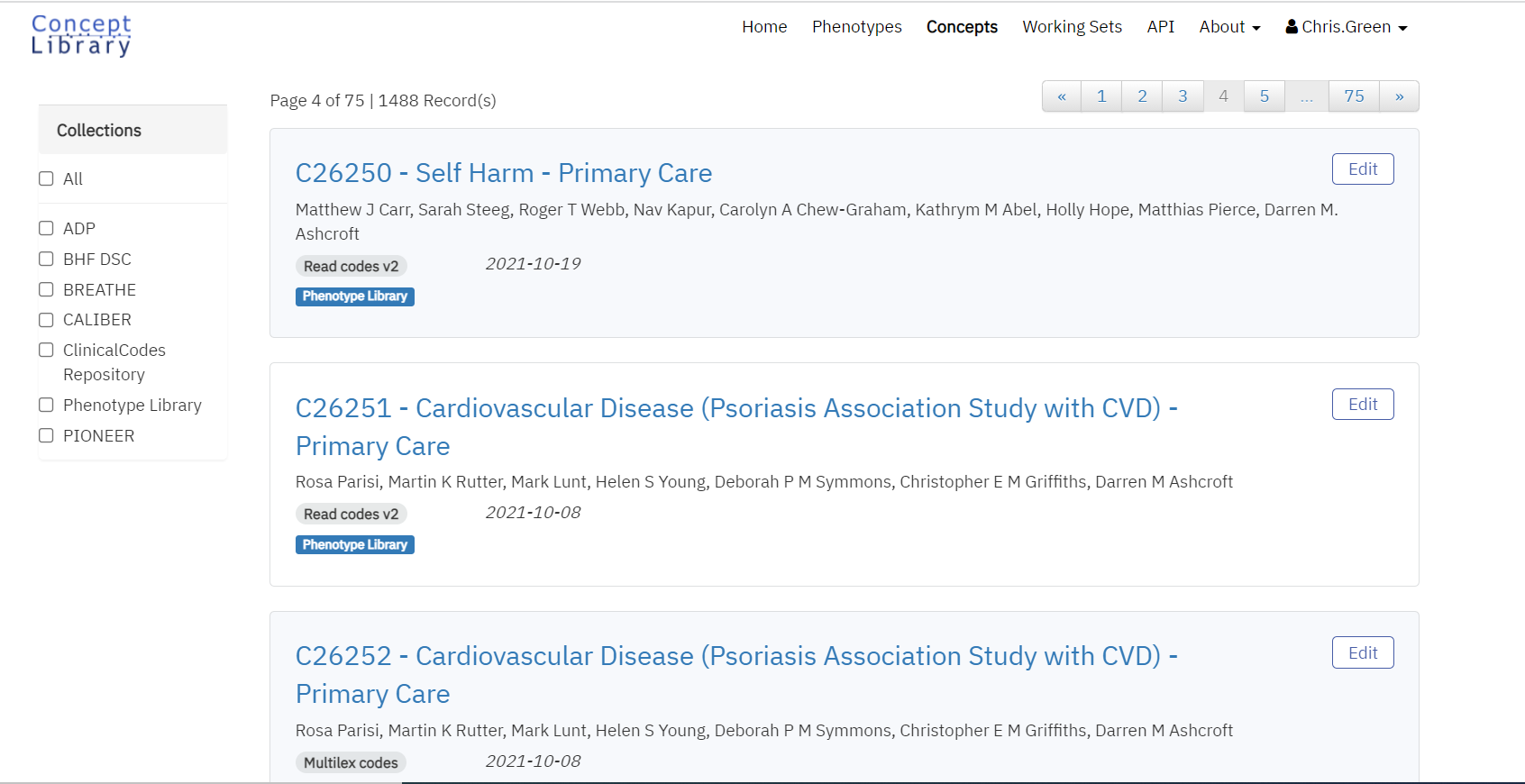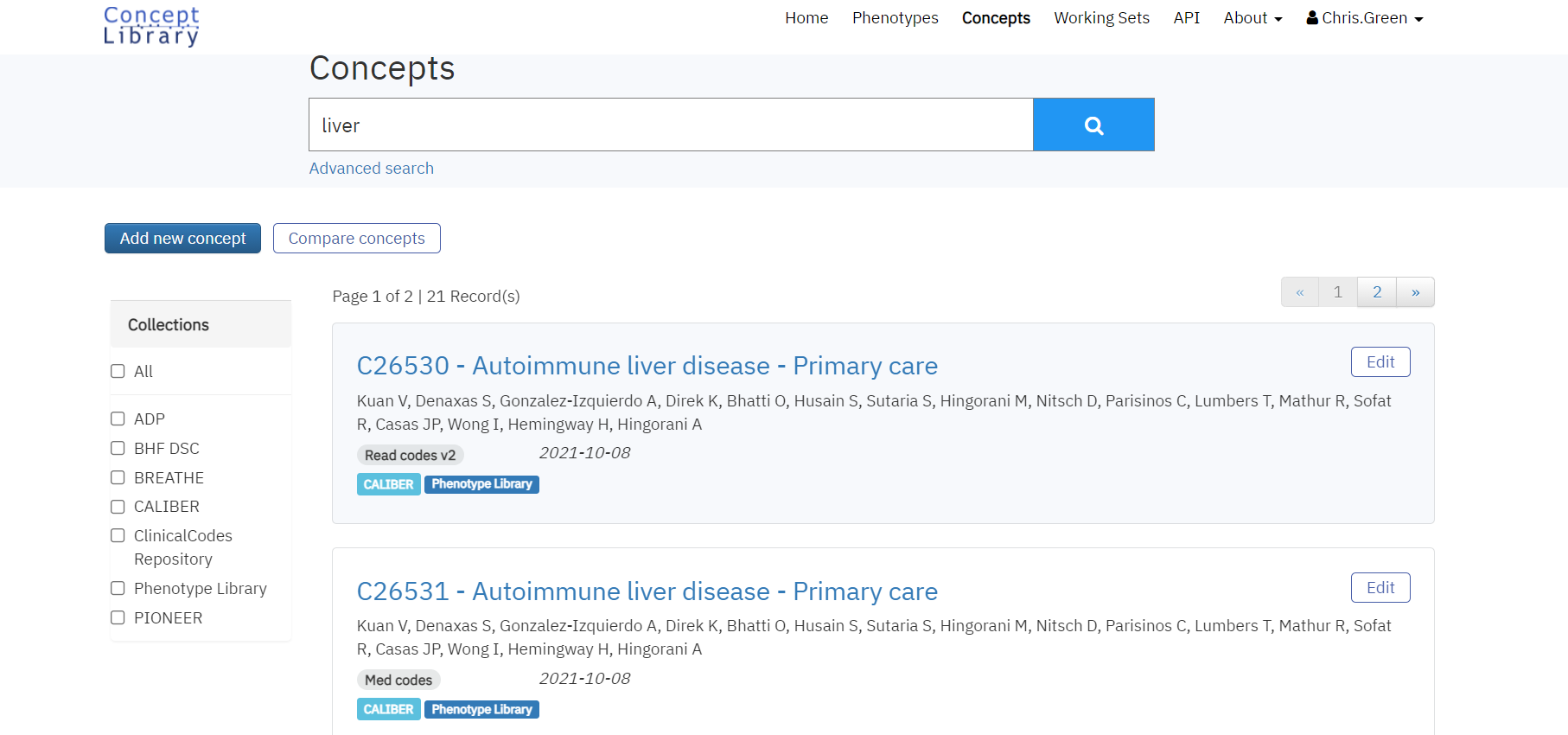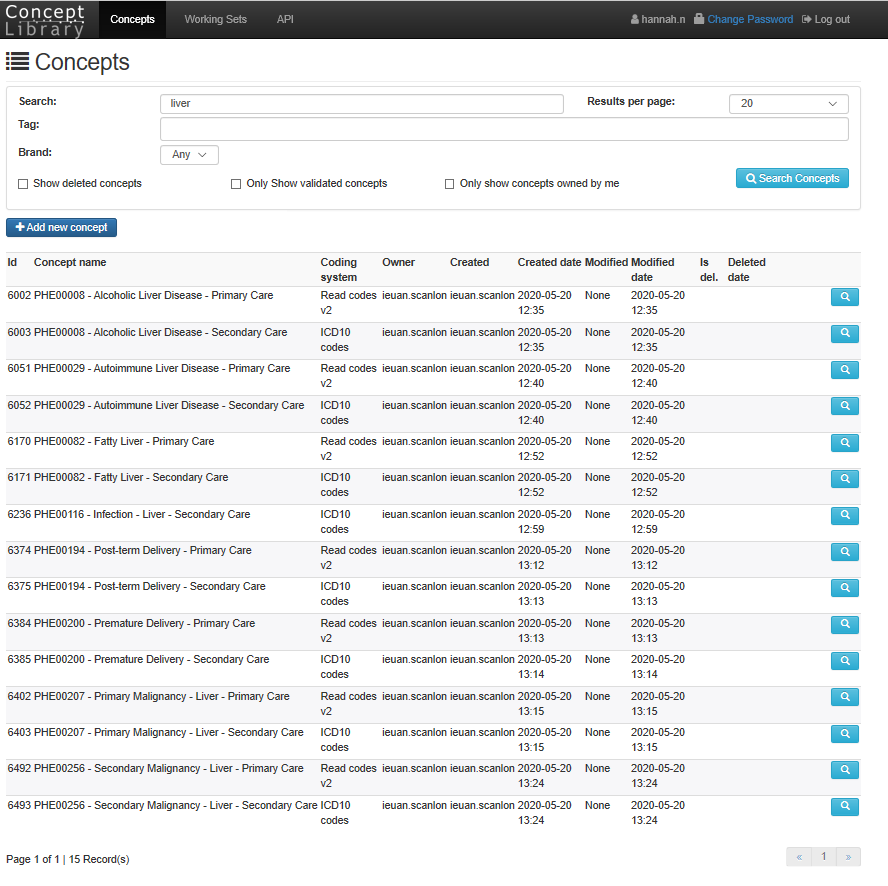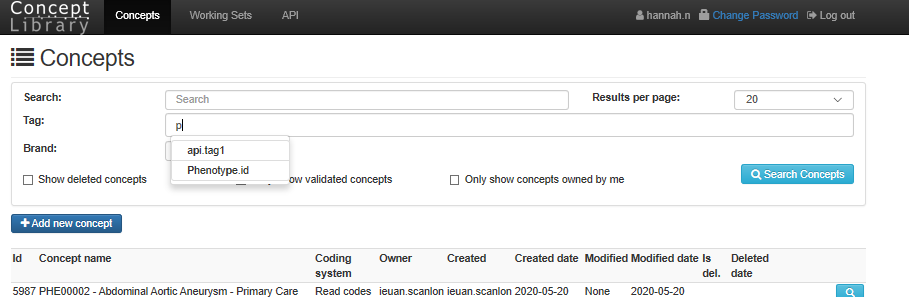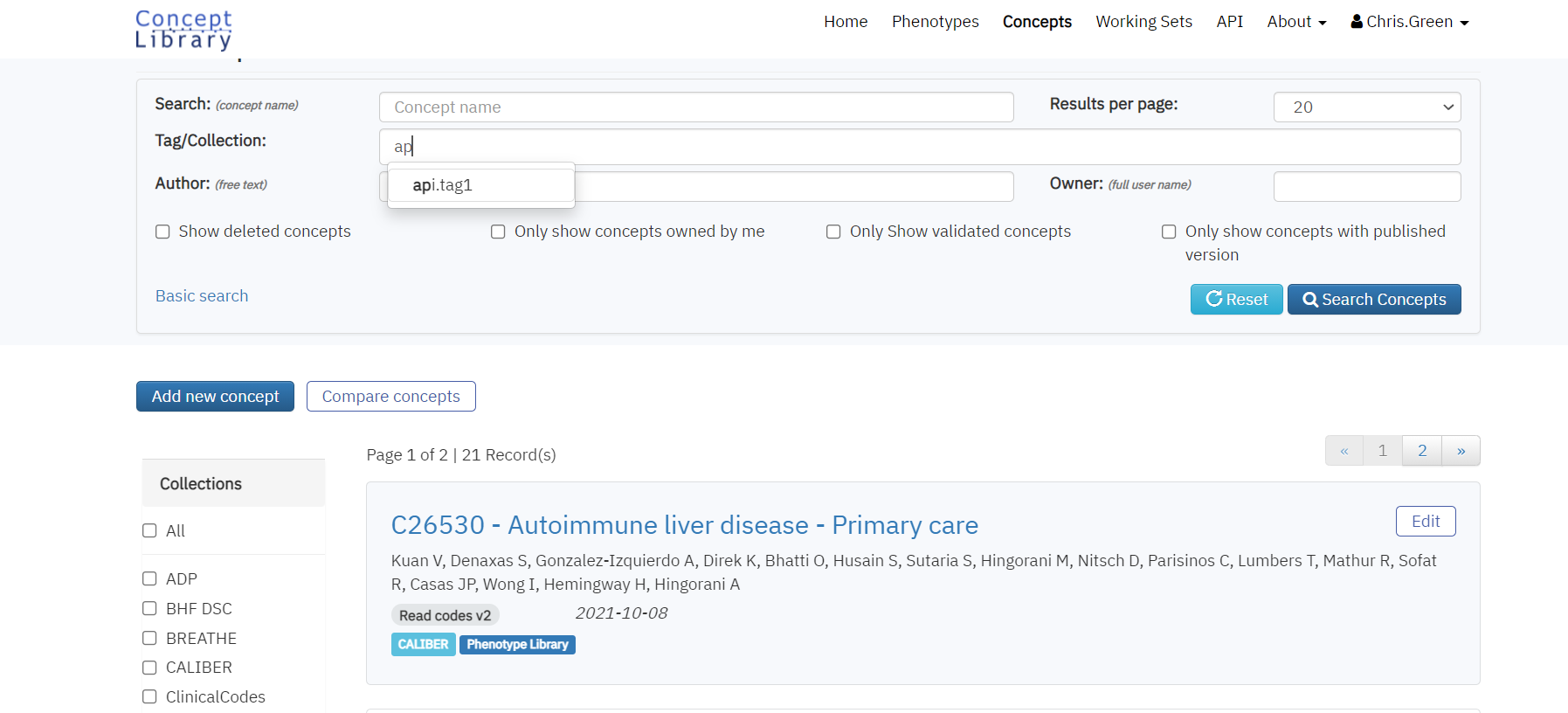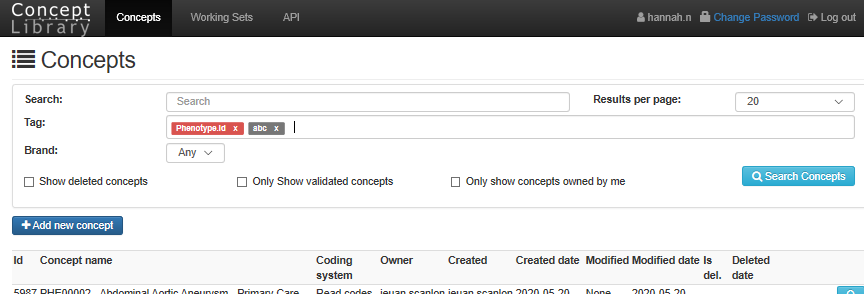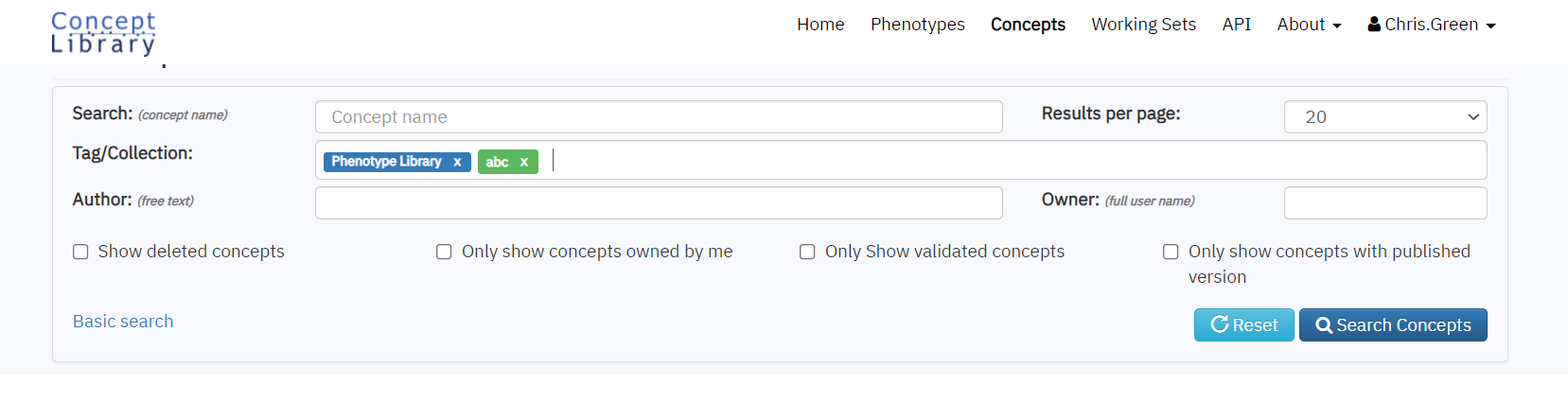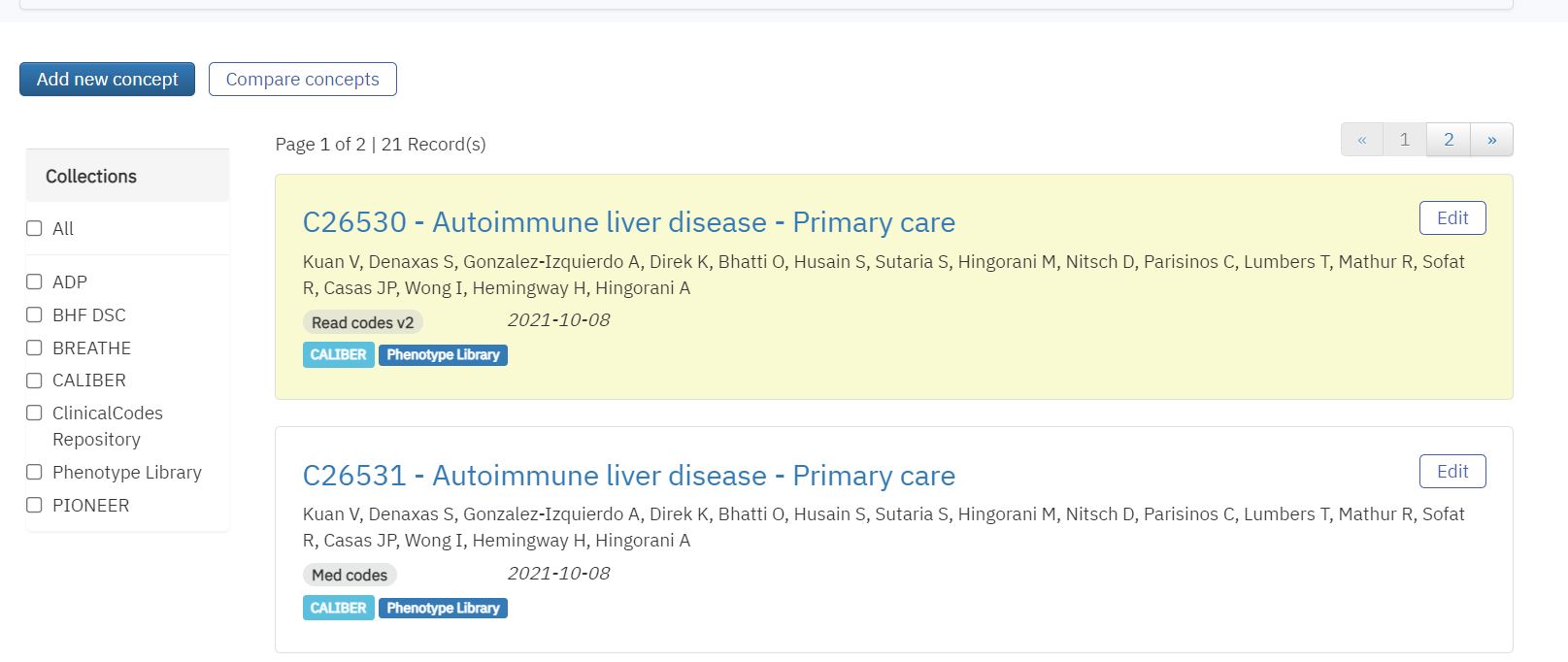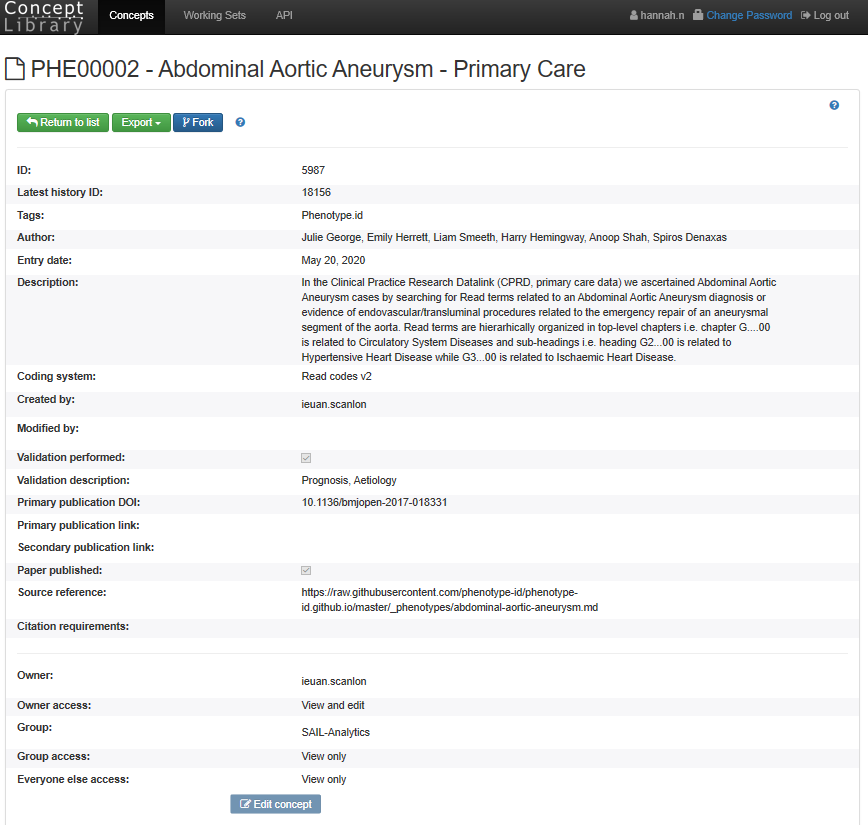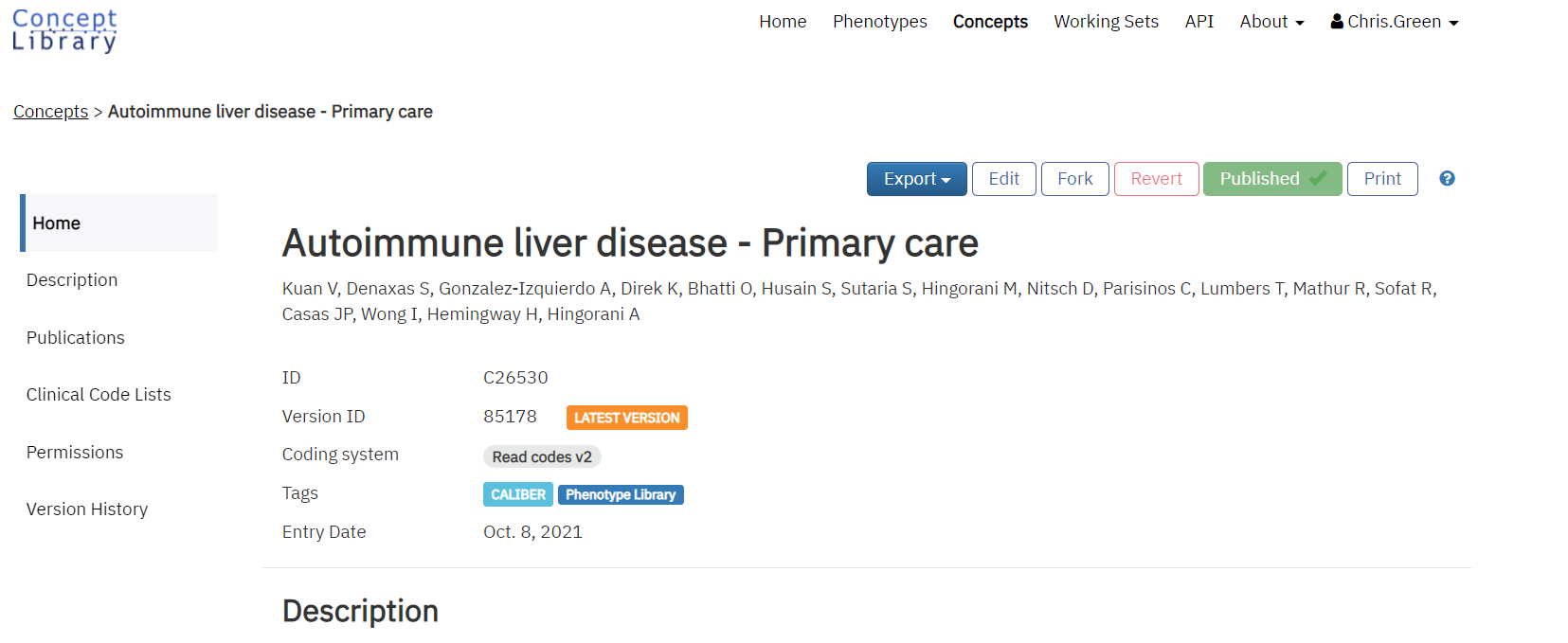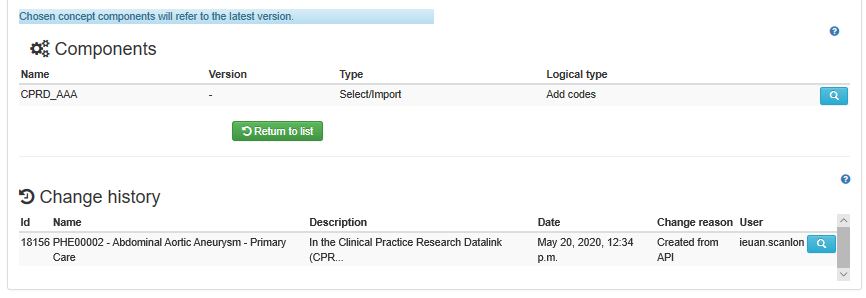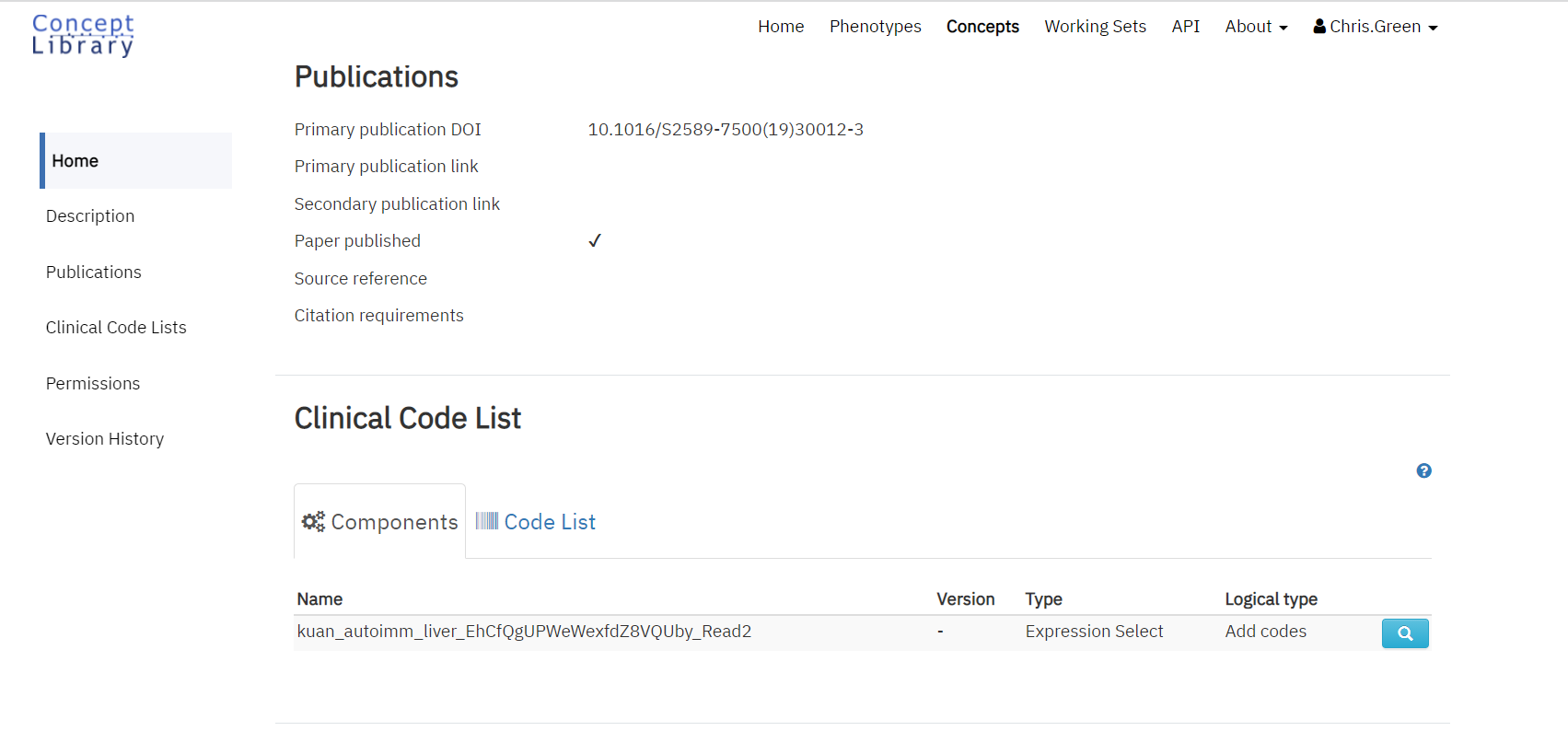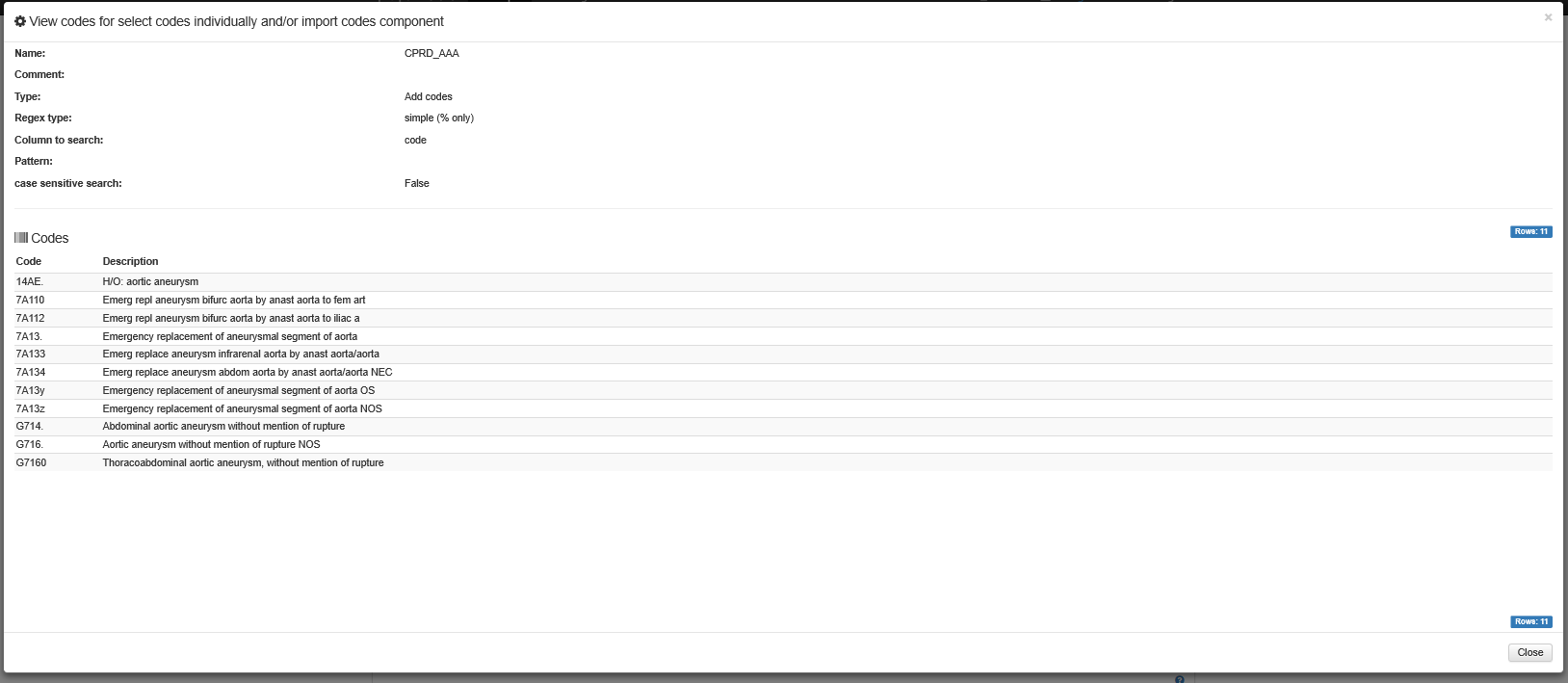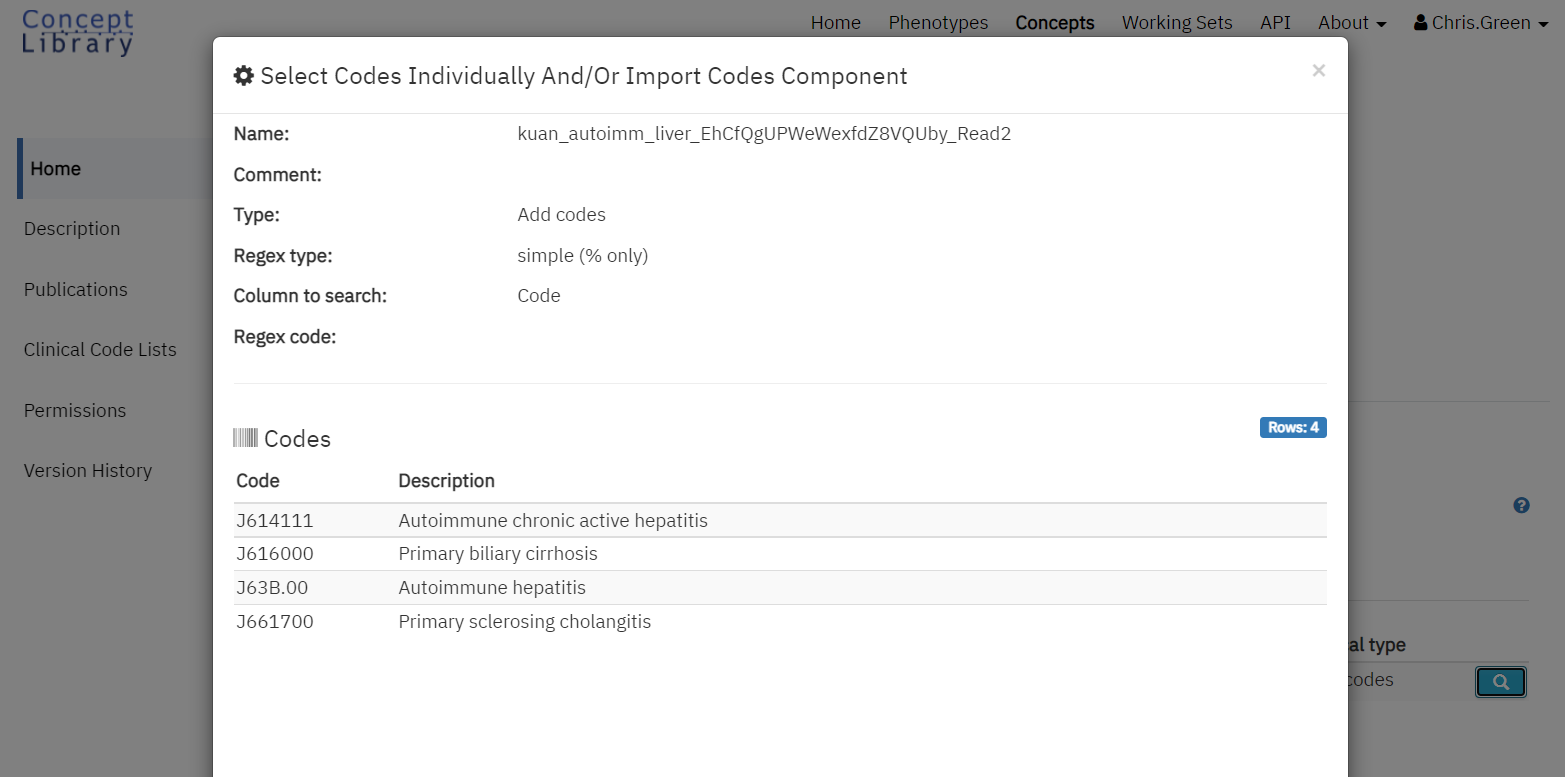How To Search for a Concept
When you log on you will be presented with the initial logon page as below:
Click on "Concepts" to view the main list of concepts:
The list of concepts displayed are only those that you are allowed to see i.e. the concept has been shared with you either because a concept has been made public or because you are part of a group within which a concept has been shared.
To Search for a Concept, simply type within the Search field the name of the concept (if known) or part of the concept name and then click the Search Concepts button. When typing in part of the name, the search function will look for any concepts with that word in the name. In the example below, it can be seen that Concepts with Liver as a word but also delivery have been returned.
One can also look for concepts that have specific tags associated them, using the tags box. As soon as you start typing the field will show valid tags to select from (it autocompletes to discover valid tags). Once entered click on the Search Concepts button.
More than 1 tag can be added to the search and to remove a tag simply click on the small x next to the tag name. Click Search Concepts button to refresh the search after making changes
One is also able to search for the following by selecting the relevant tick box on the page and then clicking the Search Concepts button
- Deleted Concepts - content is never deleted from the system permanently. The "delete" function makes a concept invisible by default, but it is still present in the system. Deleted concepts can be included in the search by clicking the appropriate tick box.
- Only Validated concepts
- Only concepts owned by the user
How to View a Concept
Once you have searched for concepts, to view the concept details, click the magnifying glass icon to the far right title of the concept you are interested in:. The concept will highlight and will allow you to view the concept when clicked.
This will then take you to the details of the concept
The top portion of the page shows information such as Author, publication, documentation and permission information.
The "ComponentsClinical Code List" section is where the clinical codes that make up a concept are actually defined. A concept can have more than 1 set of components.
To view the clinical codes that make up the component, click on the magnifying glass to the right of the component. This will display the list of codes. To return to the Concept simple Close this window.
A full history of all changes made to a concept is stored, and that history is shown at the bottom of the concept page. The old versions can be viewed using the magnifying glass symbol.